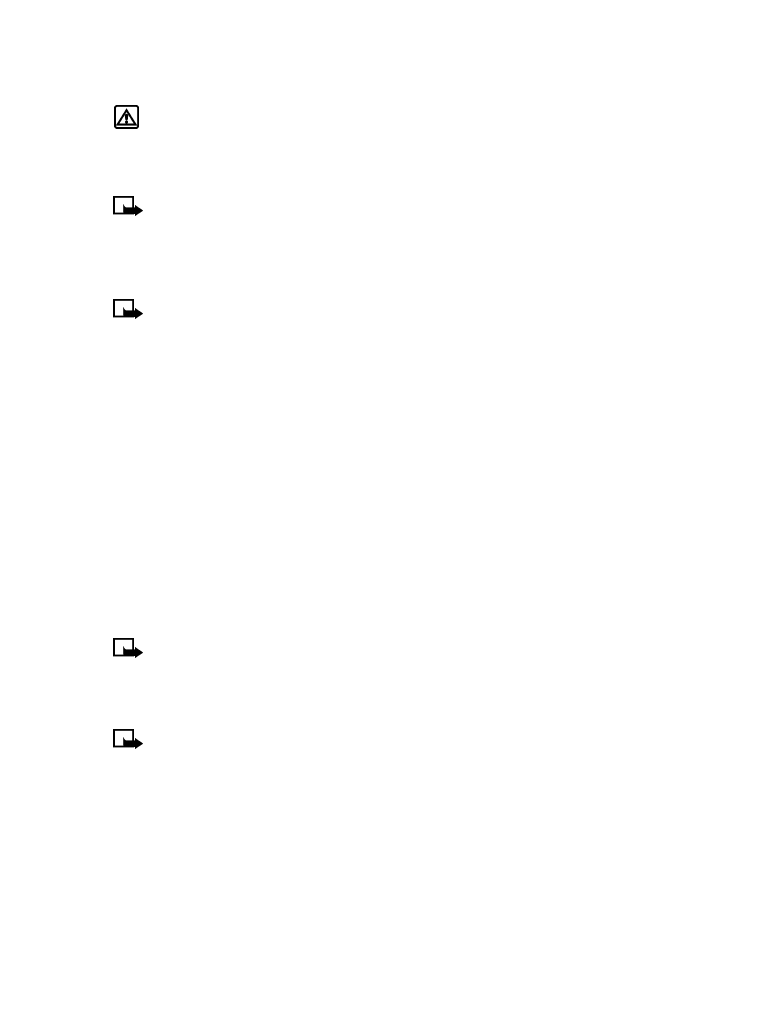
a voice tag.
2
Scroll to the phone number whose voice tag you want to edit, then press Options.
3
Scroll to either Playback, Change, or Delete, and press Select.
Note:
If you chose Change, press Start to begin rerecording. The new tag that is
recorded replaces the old information.
• 1-TOUCH DIALING
When a phone number is assigned to one of the 1-touch dialing locations (2 - 9), you can call
the phone number in either of the following ways:
• Press the number key that corresponds to a 1-touch dialing location and press the talk key.
• Press and hold the number key that corresponds to a 1-touch dialing location until the call
is initiated.
The one key is preassigned to dial your voice mailbox number and cannot be reassigned.
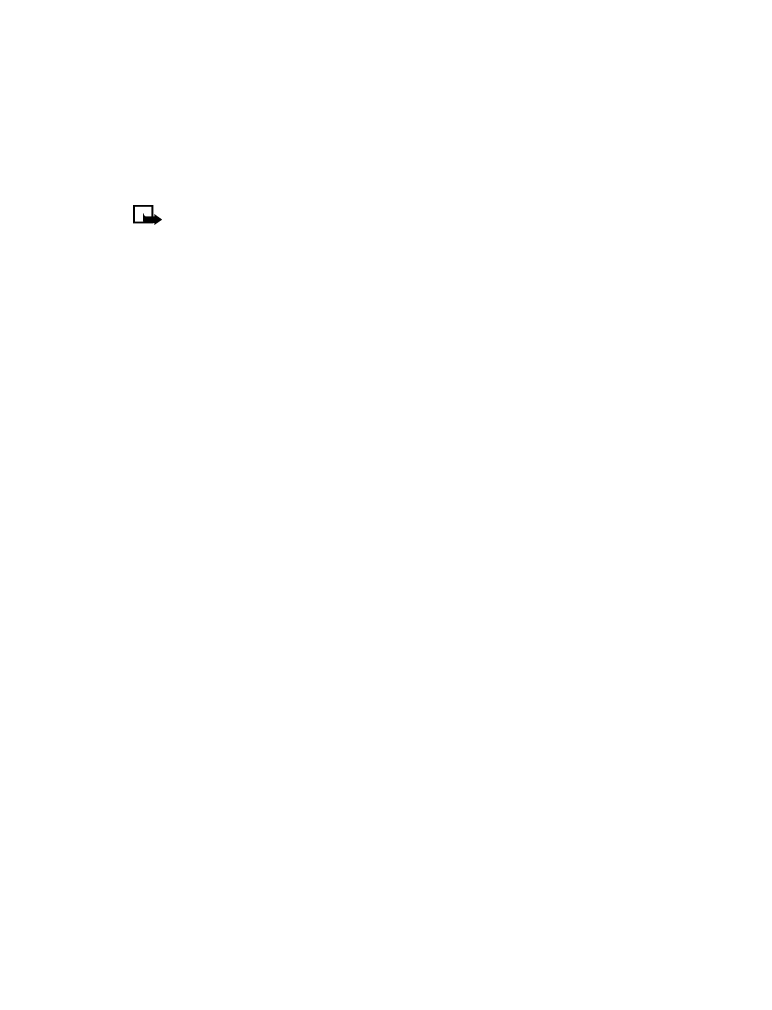
[ 49 ]
Advanced features
Set up 1-touch dialing
If you want to assign a number to one of the number keys (2-9), do the following:
1
Press Names.
2
Scroll to 1-touch dialing and press Select.
3
Scroll to the desired number key (keys 2 through 9), and press Assign.
Note:
If a phone number is already assigned to a key, the phone book entry name is
displayed and the left selection key is Options.
4
Enter the phone number manually, or press Search to locate a phone book entry.
5
Select the desired name or entry from the phone book. If more than one number is stored
for that entry, scroll to the desired number and press Select.
1-touch dialing options
You can change or delete (clear) numbers assigned to 1-touch dialing or view the number
assigned to a key from the 1-touch dialing menu.
1
Press Names.
2
Scroll to 1-touch dialing and press Select.
3
Scroll to a key that is assigned a number, then press Options.
4
Scroll to either View number, Change, or Delete, then press Select.