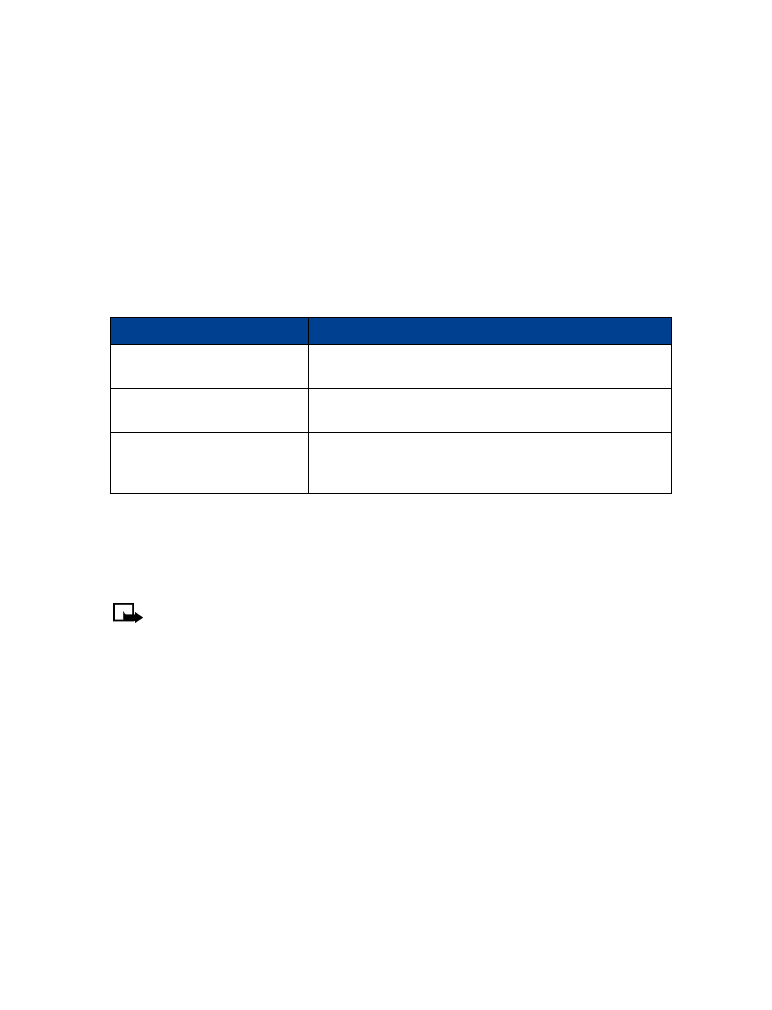
• CALLING CARD
If you wish to use a calling card for long distance calls, you must first save your calling card
information into your phone. Your phone is equipped to handle up to four calling cards.
Saving calling card information
1
Press Menu 4-1-6 (Settings > Call settings > Calling card).
2
Enter your security code, then press OK.
3
Scroll to one of the four memory locations, then press Options.
4
Scroll to Edit, then press OK.
5
Select Dialing sequence. Scroll to one of the three sequence types as described in the
following table, then press Select.
6
Enter the required information (access number or prefix and card number). Press OK to
confirm your entries.
7
Press OK to save your changes.
8
Scroll to Card name, then press Select. Enter the card name, then press OK.
Note:
This procedure might not work with all calling cards. Please look at the back of
your calling card or contact your long distance company for more information.
Choosing a calling card to use
Use Menu 4-1-6 (Settings > Call settings > Calling card) to select a calling card to use. You
will be required to enter your security code.
Making calling card calls
After you have saved your calling card information in your phone, you can make a call using
your calling card.
1
Enter the phone number, including any prefix (such as 0 or 1) that your calling card may
require when you make a calling card call. See your calling card for instructions.
2
Press and hold the talk key for a few seconds until your phone displays Card call.
3
Your phone displays Wait for tone, then press OK. When you hear the tone or system
message, press OK.
4
Your phone displays Wait for tone, press OK again. When you hear the tone or system
message, press OK.
Dialing sequence
Use for cards that require you to:
Access number + phone
number + card number
Dial 1-800 access number, phone number, then card
number (+ PIN if required)
Access number + card number
+ phone number
Dial 1-800 access number, card number (+ PIN if required),
then phone number
Prefix + phone number + card
number
Dial the prefix (numbers that must precede the phone
number) and phone number you want to dial, then card
number (+ PIN if required)
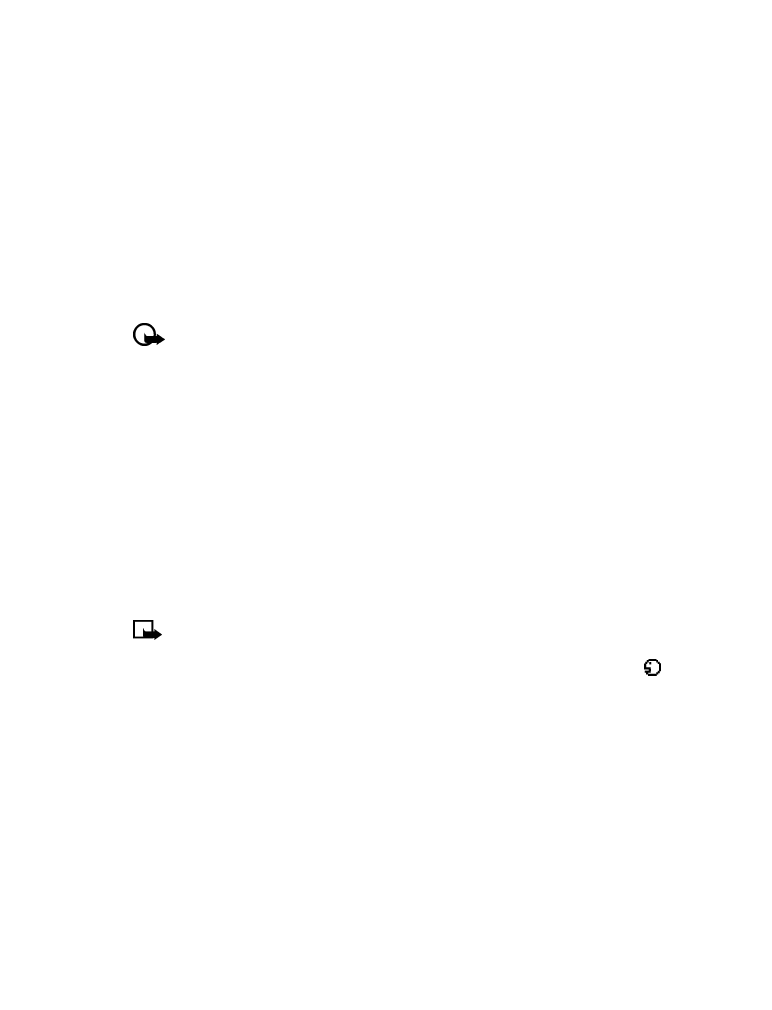
[ 47 ]
Advanced features
• VOICE DIALING
You can dial up to 25 of your phone book’s stored numbers using the voice dialing feature.
Before you can place a call using voice dialing, you must first assign a voice tag to the number.
Before using voice dialing, note that:
• Voice tags are not language dependent. They are dependent on the speaker's voice.
• Voice tags are sensitive to background noise. Record them and make calls in a quiet
environment.
• When recording a voice tag or making a call by saying a voice tag, hold the phone in the
normal position near to your ear.
• Very short names are not accepted. Use long names and avoid similar names for
different numbers.
Important:
You must say the name exactly as you said it when you recorded it.
This may be difficult in, for example, a noisy environment or during an emergency,
so you should not rely solely upon voice dialing in all circumstances.
Assign a voice tag to a phone number
You must record a voice tag (up to two seconds) for a phone number before you can use the
voice dialing feature to dial it.
ADD A VOICE TAG TO A PHONE BOOK ENTRY
1
At the Start screen, press the scroll up or the scroll up keys. Scroll to the desired phone book
entry, and press Details.
2
Scroll to the phone number you want to tag and press Options.
3
Scroll to Add voice tag and press Select. (The phone displays Press Start, then speak after
the tone).
4
Press Start and after the tone, speak the voice tag clearly into the phone’s microphone.
Note:
Your phone informs you if recording is not successful. Press OK to try again or Back
to return to phone book.
The message Voice tag saved is displayed upon completion of the recording process. The