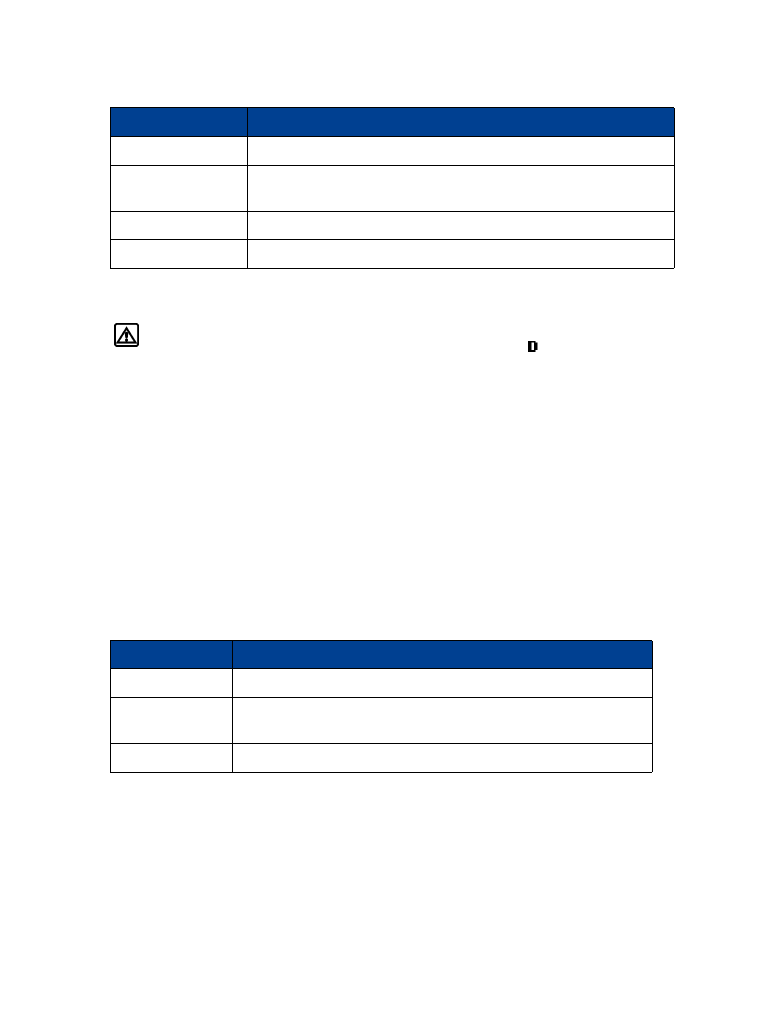
• USE TOUCH TONES
Warning!
If you send touch tones while in analog mode, be careful not to send
confidential information. Check your phone’s display for the
icon, indicating
the presence of a digital network.
Touch tones (sometimes known as DTMF tones) are those tones produced when you press the
keys on your phone’s keypad. You can use touch tones for many automated dial-up services such
as banking and airlines, or for entering your voice mailbox number and password.
Touch tones are sent during an active call. You can send them manually from your phone’s
keypad, or send them automatically by saving them in your phone.
Set manual touch tone options
You may need to customize how your phone sends the touch tones for optimum performance
with the system you’re calling.
SET TOUCH TONE TYPE
1
Press Menu 4-2-2-1 (Settings > Phone settings > Touch tones > Manual touch tones).
2
Select one of the following options, then press Select:
SET FIXED TOUCH TONE LENGTH
You can also specify touch tone length when using the Fixed option.
1
Press Menu 4-2-2-2 (Settings > Phone settings > Touch tones > Touch tone length).
2
Scroll to Short (0.1 seconds) or Long (0.5 seconds), then press Select.
Option
Description
Rename group
Used to rename the selected caller group
Group ringing tone
Used to select a ringing tone for this group. Scroll through list of
ringing tones, then press OK
Group logo
Used to view, activate or deactivate group logo
Group members
Used to assign other phone book entries to the selected caller group
Option
Description
Continuous
Tone sounds for as long as you press and hold a key
Fixed
Used to send tones of the duration you specify in the Touch tone
length option.
Off
Used to turn off tones. No tones are sent when you press a key.
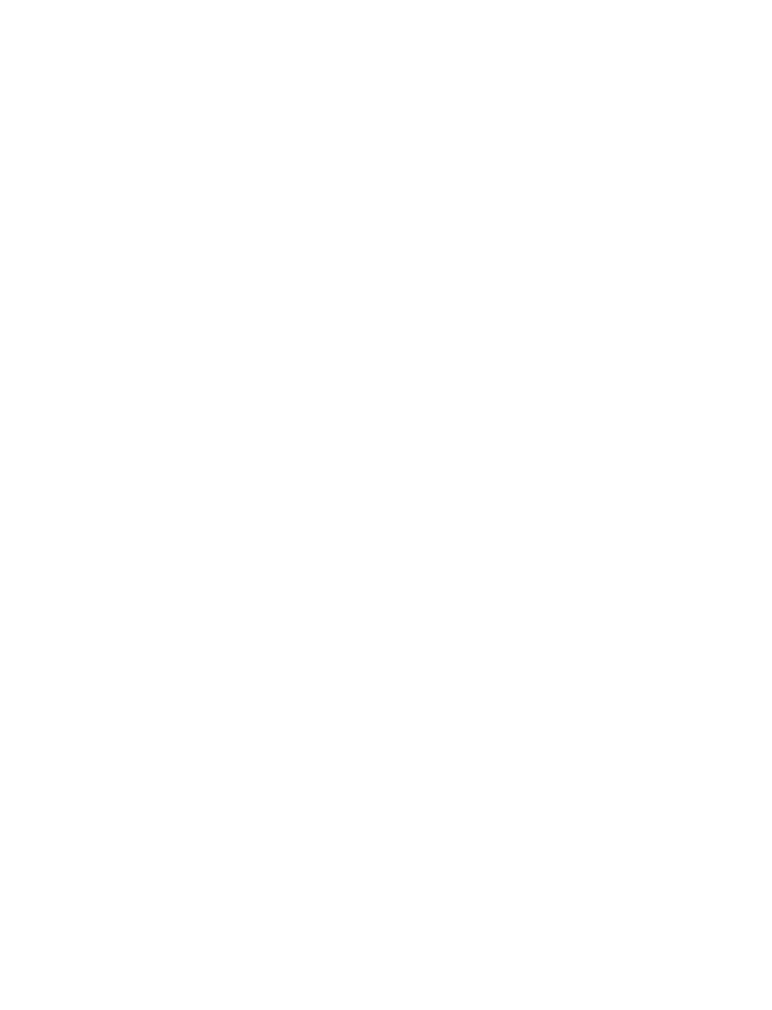
[ 51 ]
Advanced features
Send touch tone string manually
Before you begin, make sure that Manual touch tones is not set to Off.
1
During a call to the automated service, press Options, scroll to Touch tones and press Select.
2
Enter the touch tone string from your phone’s keypad as required by the service you’re
calling, then press Tones.
Send touch tone string from phone book
You can save a touch tone string as a separate phone book entry, then recall and send the string
using the in-call menu option Touch tones.
SAVE TOUCH TONES AS A PHONE BOOK ENTRY
Save the touch tone string (including any pause or wait characters that may be required) to a
new entry in the phone book. For more information on saving names and number to your phone
book see “Saving names and numbers” on page 19.
RECALL TOUCH TONE STRING FROM THE PHONE BOOK
1
During a call to the automated service, press Options, scroll to Touch tones and press Select.
2
Press Search, scroll to the touch tone string entry in your phone book, then press OK.
3
Press Tones to send the touch tones.
Store touch tone string with phone number
You can store touch tone strings (for example: voice mailbox number and PIN code) as a part
of a phone book entry. Once the string is stored, it is sent automatically (instead of entering
the touch tones from the keypad).
1
Enter the phone number of the automated service.
2
Use the star key to enter a w or p after the number.
• w (wait) - The phone waits for you to press Send. When you press Send, the phone
sends the touch tone string you’ve saved.
• p (pause) - The phone pauses for 2.5 seconds, then automatically sends the touch tone
string you’ve saved.
3
Enter the touch tone string after the w or p characters as required by the service.
Example: 214-555-1234w1234#p5678#
4
Save this phone book entry as you normally would.
Once the touch tone string is stored with the phone number, you can now call the number and
have the touch tone strings sent automatically.