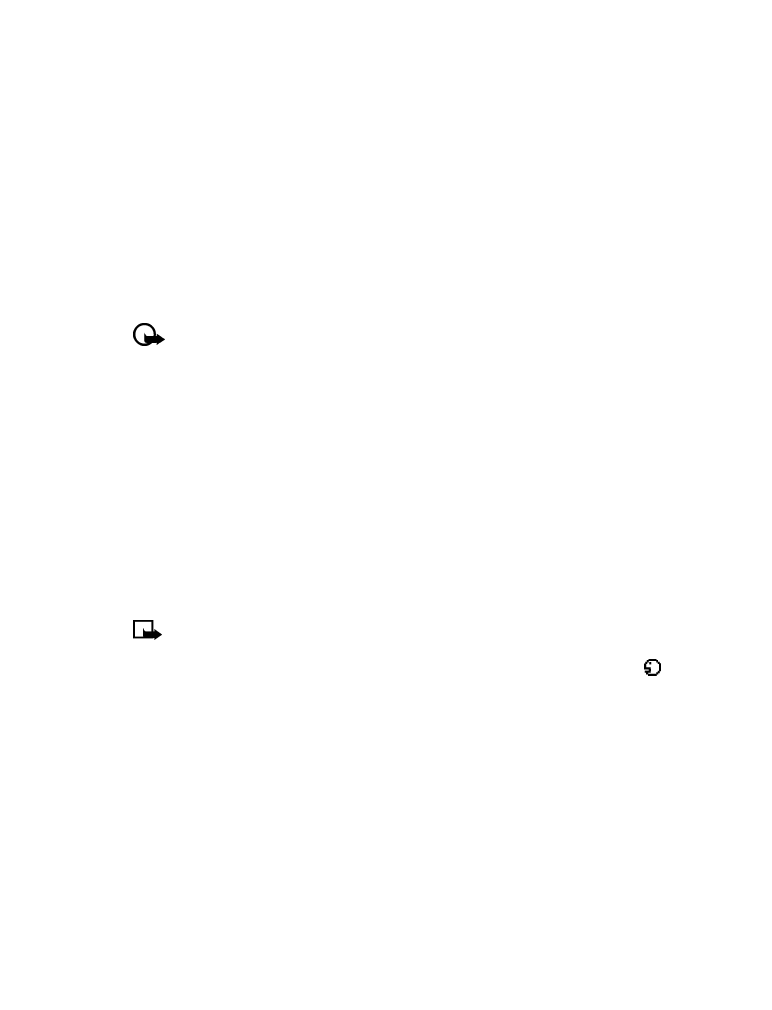
icon
next to a phone number denotes that a voice tag exists for this number.
IMPORTANT NOTES ABOUT VOICE TAGS
• The recording process stops automatically; pressing Quit aborts the recording attempt.
• Voice tags are sensitive to background noise. Record tags or use voice dialing in a quiet
environment.
• Unique tags are recognized more accurately. Consider using first and last name or first
name, last name, and number type (for example, mobile, home, work, etc.) when tagging
a number. For example, John Smith, work.
• Avoid pauses or silence as you record the voice tag.
• If the voice tag memory is full, the phone displays Delete an existing voice tag? Press OK,
scroll to locate a tag to delete, then press Delete.
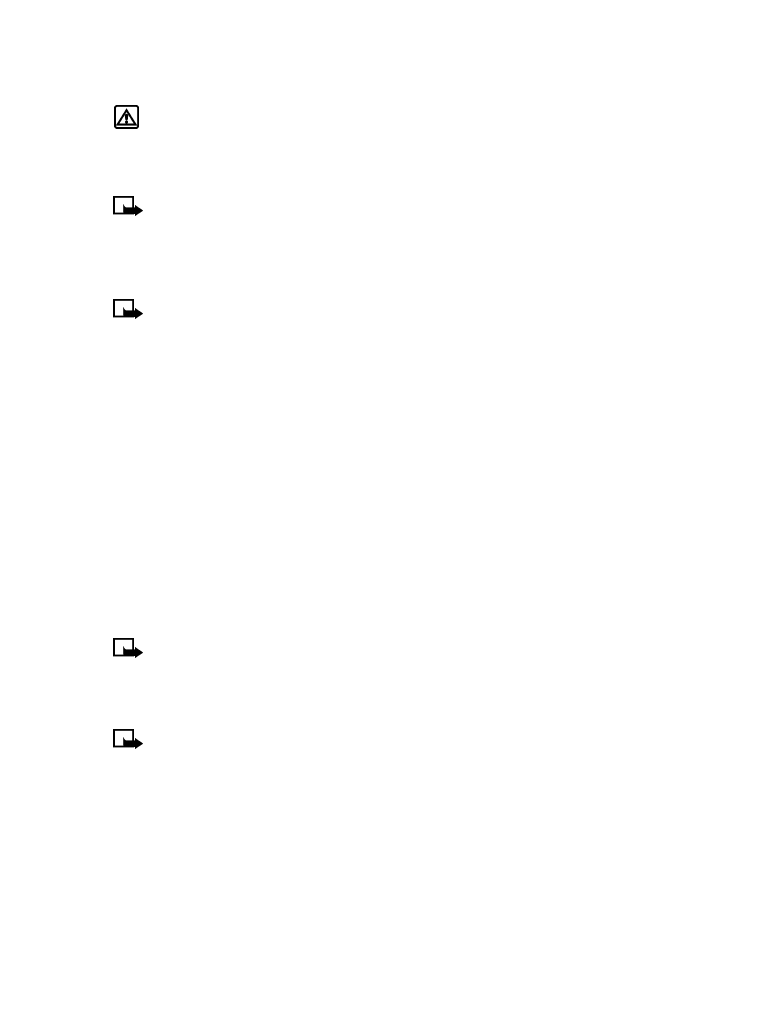
[ 48 ]
• Deleting a phone number deletes any associated voice tags.
Warning!
Do not use a voice tag for dialing emergency numbers. In emergencies,
stress causes changes in your voice, which may keep the phone from recognizing
your voice command.
Dialing a number using voice dialing
Note:
You must say the name exactly as you said it when you recorded it.
1
At the Start screen, press and hold Names for two seconds. A tone is heard and Please speak
now is displayed.
2
After the tone, clearly speak the voice tag that you recorded previously into the microphone.
Note:
If the voice tag is not recognized by the phone (or if you fail to speak a tag within
three seconds after the tone), the message Name not recognized is displayed, and you
are returned to the Start screen.
3
When the voice tag is recognized:
• the phone book entry will be displayed on the screen for three seconds AND
• the voice tag is replayed (via the ear piece).
After three seconds, the number is dialed.
The only other option for initiating voice dialing is to press the headset button momentarily at
the Start screen. The alert tones plays through the headset.
Speak the voice tag into the headset microphone. The voice tag will playback through the
headset to confirm your choice.
Work with voice tags
You can listen to an existing voice tag (in case you forgot what you recorded), rerecord a voice
tag, or delete an existing tag.
1
At the Start screen, press Names. Scroll to Voice tags, then press Select.
Note:
This option displays a list of only those names/numbers that have been assigned