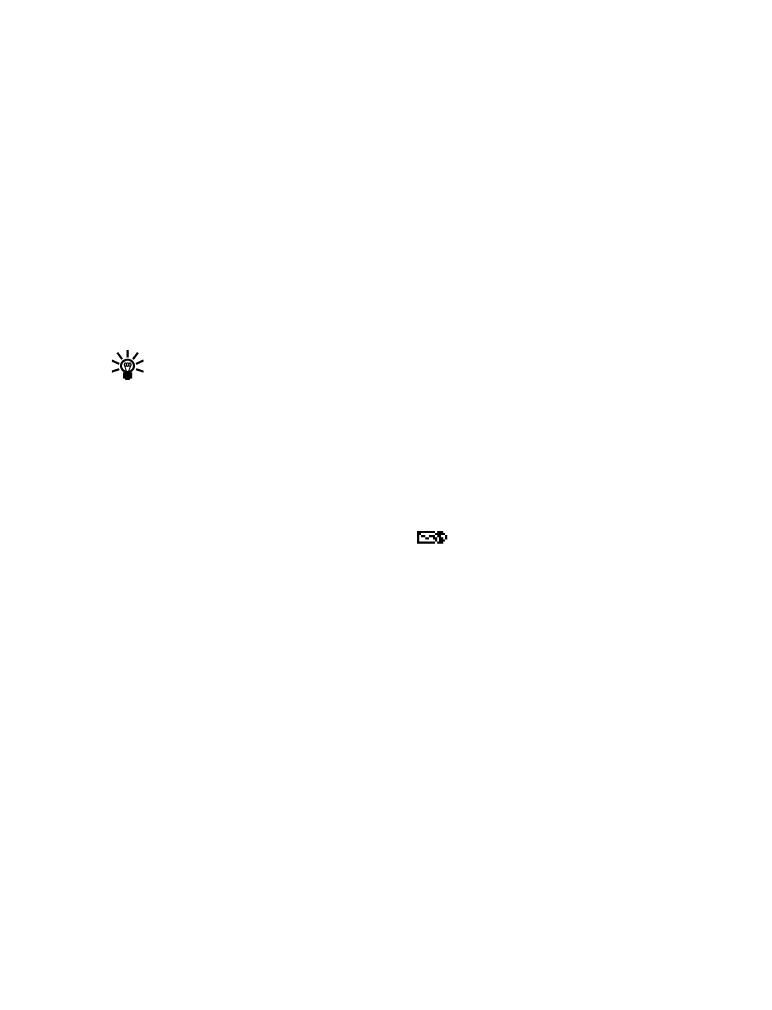
• BOOKMARKS
You can create a bookmark for a page so that you can quickly return to that page later.
(You may also be able to create bookmarks via your personal account at your service
provider’s web site.)
BOOKMARK A PAGE
1
Go to the page for which you want to set a bookmark.
2
Press the power key to access the minibrowser menu.
3
Scroll to Bookmark page, then press Select. (A message may appear asking you to confirm
this action.)
GO TO A BOOKMARKED PAGE
1
From the Home Page, scroll to Bookmarks, then press OK. A list of your bookmarks appears.
2
Scroll to the bookmark you want to use, then press Select.
Tip:
The first ten bookmarks are assigned to keys one - zero. Press and hold the number
associated with the desired bookmark to go to the bookmarked site at any time during
a browser session.
• RECEIVE MESSAGES VIA THE MINIBROWSER
Depending on your service provider, you may be able to receive text messages via the
minibrowser. Unlike SMS text messages, minibrowser messages are not stored in the phone and
must be accessed via the minibrowser’s homepage.
Notification of new minibrowser messages
When a new minibrowser message is received, the
icon appears in the status bar.
Depending on the message priority, you may also hear an alert tone and/or see New
message from: displayed on your screen.
• If you receive the message while browsing, press View to read the message or Skip, allowing