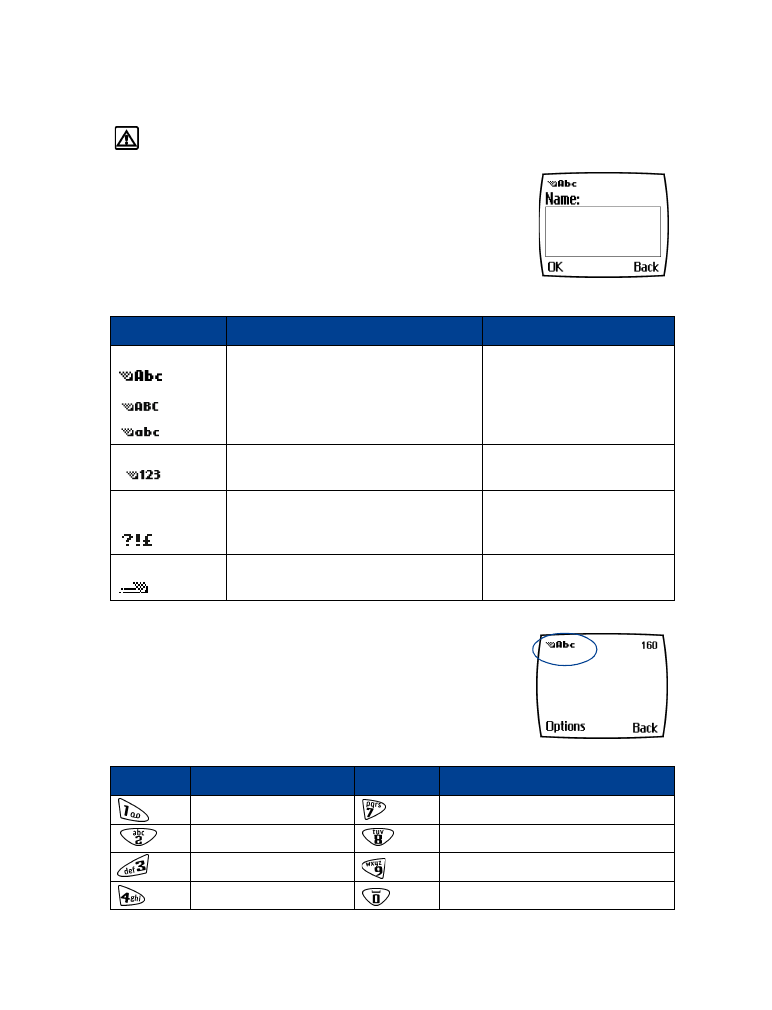
• WRITE WITH ABC AND 123 MODES
A status indicator in the upper left corner of your screen shows what
mode you are using to enter information into your phone (phone
book, calendar, or text messaging).
The following table lists the characters you can use enter text and
numbers from your keypad:
Mode
The phone shows
Use for
ABC
sentence or title case (first letter
uppercase)
all uppercase letters
all lowercase letters
Entering names, numbers or
addresses in phone book
Entering notes in Calendar
Writing a text message
123
number entry.
Entering numbers
Special
characters
special characters list
Entering punctuation or
special characters
Predictive text
in combination with ABC mode
indicators.
Writing SMS text messages or
calendar notes
Key
Characters
Key
Characters
. , ‘?!”1
P Q R S 7
A B C 2
T U V 8
D E F 3
W X Y Z 9
G H I 4
Space, 0, return
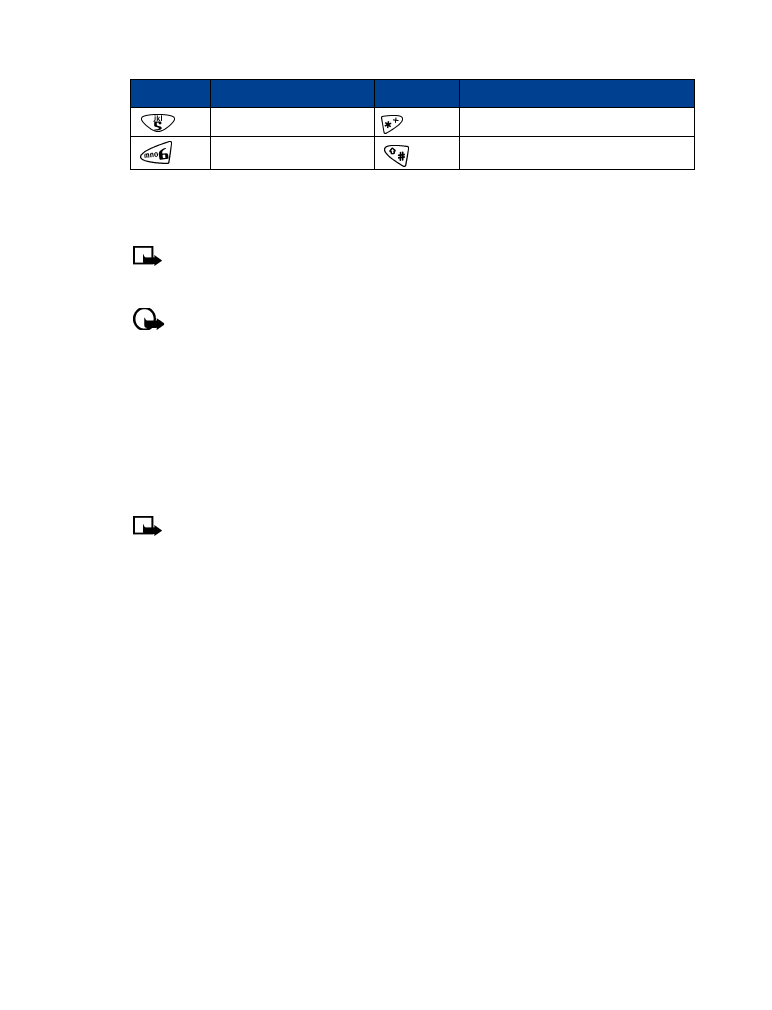
[ 15 ]
Text entry
Pressing a key repeatedly cycles you through all of that key’s options. To enter a letter, press
the appropriate key repeatedly until the desired letter appears. Continue this process until the
word or name is completed.
Note:
If the next letter in the word you’re entering is on the same key, wait two to three
seconds for the cursor to advance, then enter the new letter, or press the zero key to
advance the cursor.
Important:
Your phone’s language settings may affect the characters associated with
your phone’s keypad.
For example: to enter the name “Albert”:
Press the two key
A
Press the five key three times
l
Press the two key two times
b
Press the three key two times
e
Press the seven key three times
r
Press the eight key
t
Note:
Default mode is sentence case where first letter of a name or sentence is
automatically capitalized. Phone book default mode is title case where each word
is capitalized.
OTHER OPTIONS
• Delete mistakes - If you make a mistake, press Clear to delete one character to the left.
Press and hold the Clear key to speed up the erasing process.
• Enter a space - After you complete a word or name, press the zero key to enter a space.
• Change letter case - Press the pound key to switch between the text entry modes or from
uppercase and lowercase letters.
• To start a new line
-
Press the zero key three times.
Enter numbers
Your phone automatically switches to 123 mode when entering a number into your phone
book. When in ABC mode, you can insert numbers using any of the following methods:
• Press and hold the pound key for two seconds to switch to 123 mode, then press the desired
number keys. Press and hold the pound key again to return to ABC mode.
• Press and hold the desired number key until the number appears on the display.
• Press the desired key repeatedly until the desired number appears.
J K L 5
Special characters menu
M N O 6
Changes letter case or mode.
Key
Characters
Key
Characters
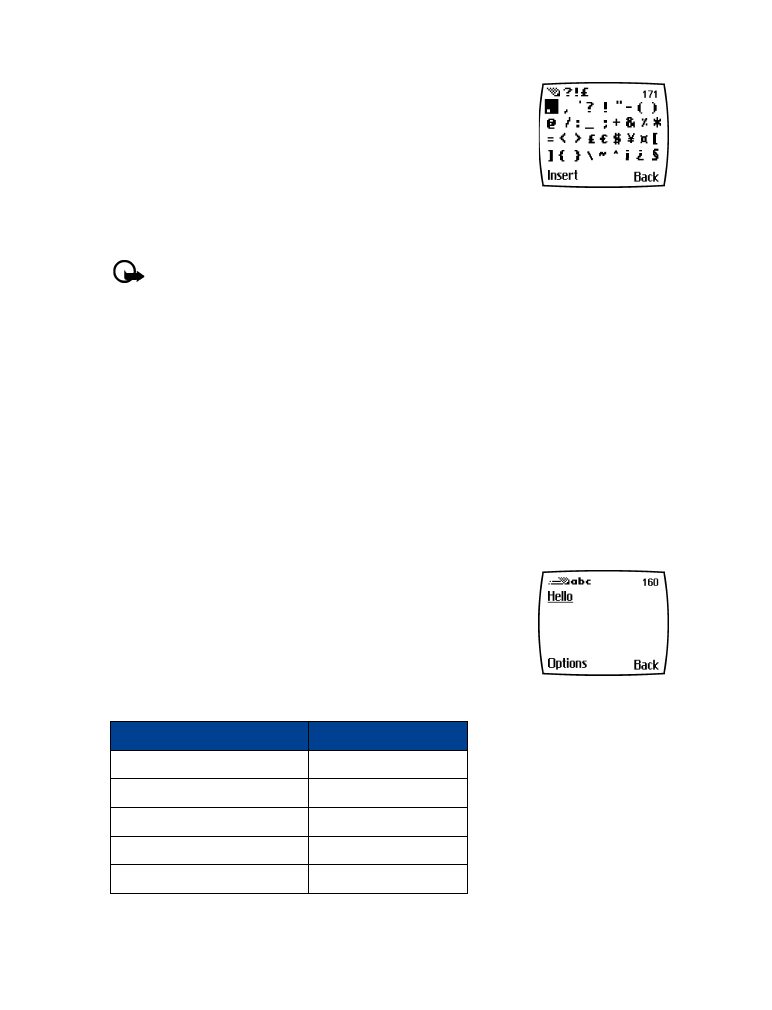
[ 16 ]
Enter punctuation/other characters
You can enter punctuation, special characters, and symbols for text
messages, notes, phone book entries, or Internet browsing.
You can add punctuation or special characters by these methods:
• Press the one key repeatedly in ABC mode to cycle through the
most common punctuation marks and special characters.
• Press the star key to display the characters and scroll to highlight the desired character, then
press Select.
Important:
Some networks may not support all language-dependent characters.
Use special characters in phone numbers
You can enter certain special characters as a part of the phone numbers you save to the phone
book. Press the star key repeatedly to cycle through the four special characters available for
phone numbers.
* This character sends command strings to the network. Contact your service provider for
more information.
+ This character is used to link a 1-touch dialing location to the number currently being
entered.
p This character creates a pause that occurs when the phone dials a number. Numbers entered
to the right of this character are automatically sent as touch tones after a second pause.
w This character causes the phone to wait for you to press Send.
• WRITE WITH PREDICTIVE TEXT
Your phone offers predictive text input for entering text quickly.
Predictive text uses a highly compressed database (or dictionary) of
common words and tries to anticipate the word you are entering.
Watching predictive text guess a word can be confusing,
so you should disregard the screen until all characters
have been entered.
Example: To write “Nokia”:
What you press
What you see
Press the six key - N
O
Press the six key - o
On