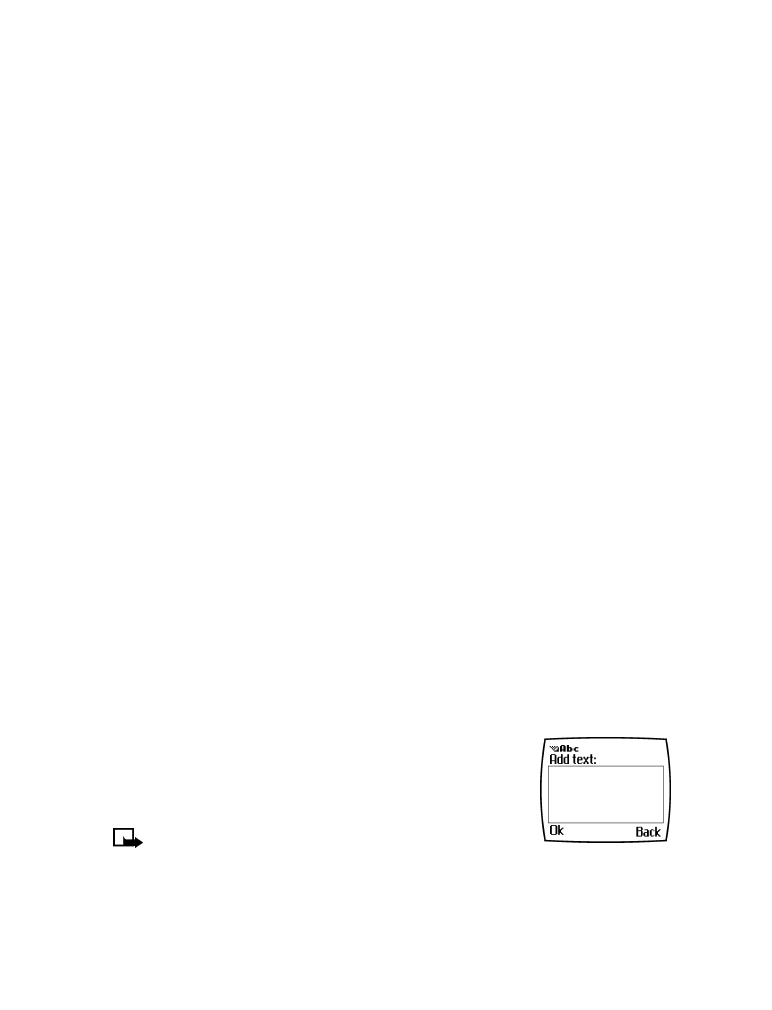
. When you highlight a phone book entry and
press the talk key, your phone dials the primary number.
Consider designating the number you dial most often (for phone book entries containing
multiple numbers per name) as the primary number.
CHANGE PRIMARY NUMBER
Any phone number can be designated the primary number.
1
Recall the phone book entry you want to modify.
2
Press Details, then scroll to the number you want to set as the primary number.
3
Press Options, scroll to As primary no., then press Select.
• DELETE STORED NAMES AND NUMBERS
You can delete a number from a phone book entry, delete all details of a contact, or delete the
entire contents of your phone book. Once you delete information, it cannot be recovered.
DELETE A NUMBER
1
Recall the phone book entry you want to modify.
2
Press Details, then scroll to the number you want to delete.
3
Press Options, scroll to Delete number, then press Select, then OK.
DELETE ENTIRE PHONE BOOK ENTRY
1
Highlight the phone book entry you want to delete, then press Details.
2
Press Options. Scroll to Delete, then press Select.
3
Press OK to delete the phone book entry (including all details).
DELETE THE ENTIRE PHONE BOOK
1
Press Names, scroll to Delete, then press Select.
2
Scroll to Delete all and press Select.
3
When you see the message Are you sure?, press OK.
4
Enter your security code, then press OK. For more information on the security code, see
“Security code” on page 54.
• ADD OTHER INFORMATION TO A PHONE
BOOK ENTRY
Once you have created a contact, you can add an e-mail address, a
mailing address, or a note to that contact.
Note:
Text information can only be added to existing
contacts. For example, you cannot create a new contact
with only an e-mail address.
1
Recall the phone book entry you want to modify.
2
Press Details, then press Options again.
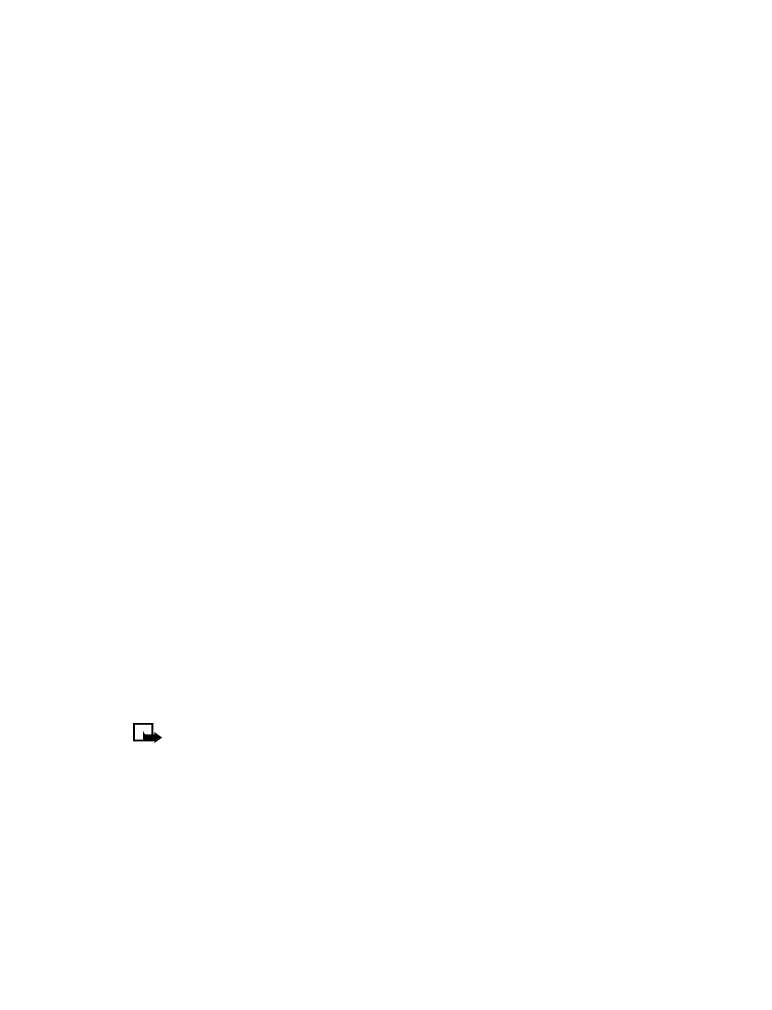
[ 23 ]
Phone book
3
Scroll to Add details, then press Select.
4
Scroll to the type of information you would like to add (E-mail, Street addr., etc.),
then press Select.
5
Enter the information, then press OK.
6
Press the end key to return to the Start screen.
• USE CALLER GROUPS
Your phone allows you to group phone book entries with similar attributes into