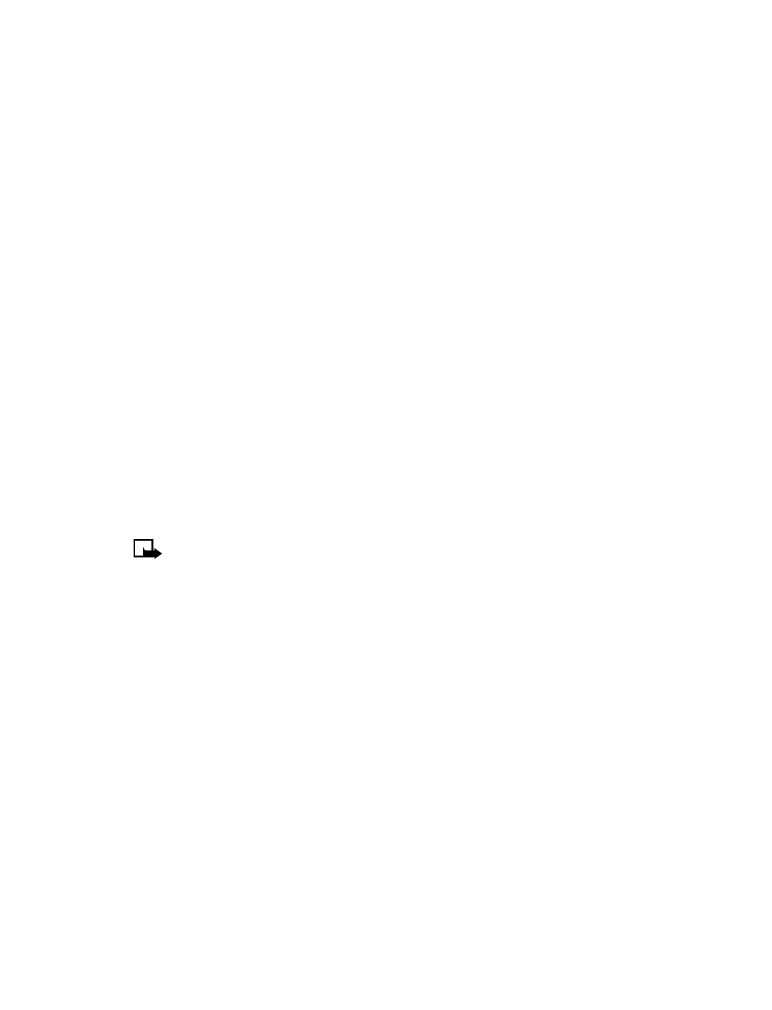
Text messages
• REPLY TO A MESSAGE
You can reply to a text message either by a traditional text message or by an e-mail message. The
origin of the message or the sender’s wireless network affects how you reply to the incoming
message.
Replying via SMS
1
While viewing a message, press Options.
2
Scroll to Reply and press Select.
3
Scroll to one of the following reply types and press Select:
• Empty screen - gives you an empty text buffer
• Original text - includes original message in the reply message
• Template - allows you to select a template from the Templates folder
• Standard answer templates (including: See you in, See you at, Sorry, I can’t help you
on this., I will be arriving at, Please call, I’m at home, I’m at work, I’m in a meeting.)
4
After you write your reply, press Options, then select Send.
A copy of all sent messages (up to the memory limit) remain in your Outbox, unless you turn
this feature off in Message settings.
Press Back to return to the Messages menu, or press the end key to return to the Start screen.
Replying to an e-mail message
Use the methods described above for replying to SMS messages sent from an e-mail address.
Note:
If the incoming e-mail message is improperly formatted, you may be required
to re-enter the e-mail address. Press Options, then select Add e-mail to re-enter the
e-mail address.
• DELETE MESSAGES
You have several options for erasing individual messages or erasing the contents of an entire
folder. You may need to delete older or unwanted messages in order to free up your phone’s
memory for new messages.
Learn about delete options
The Messages menu has an option that allows you to delete the entire contents of your folders
as described below.
• All read - deletes all read messages from all folders (unread messages in Inbox remain intact)
• Inbox - deletes read messages in this folder (unread messages remain intact)
• Outbox - deletes all messages in this folder
• Archive - deletes all messages in this folder
Erasing messages in the message folders
1
At the Start screen, press Menu 01-1-7 (Messages > Text messages > Delete messages).
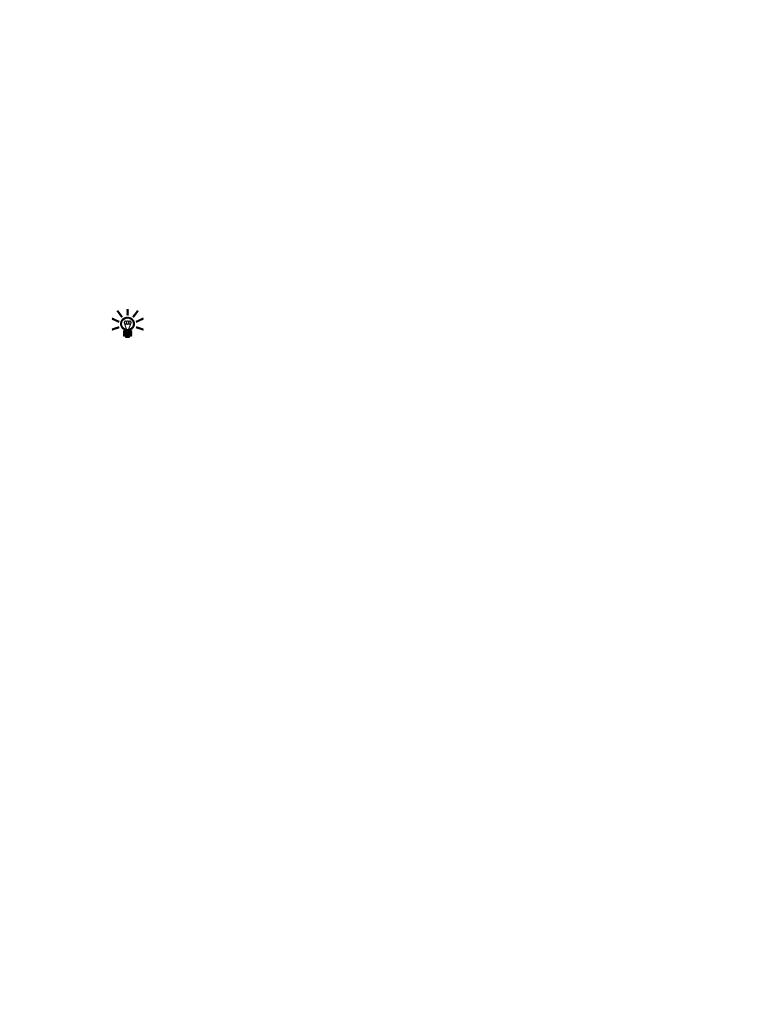
[ 34 ]
2
Highlight the folder whose contents you want deleted and press OK.
3
Enter your security code (if prompted) and press OK.
Erasing individual text messages
1
From the Inbox, Outbox, or Archive folder, highlight the message you wish to delete.
2
Press Options, scroll to Delete and press Select.
3
Press OK to confirm your choice.
Forward a message
You can forward any incoming text messages, whether they were sent as traditional text
messages or as e-mail messages. You can forward a message to a single user or to a list of users.
Tip:
When forwarding a message to multiple users, your recipient list can contain both
phone numbers and e-mail addresses.
1
While viewing a message, press Options.
2
Scroll to Forward and press Select.
3
Select Add e-mail or Add number, then address the message.
For multiple recipients, press Options again, then add additional e-mail addresses or
phone numbers.
4
Press Options, scroll to Send, then press OK.
If you want to edit the forwarded message, select Edit text from the options menu prior to
sending the message.
View a message’s settings
You can assign several settings to the text messages (new messages, replies, or forwarded
messages). The following settings are available from the message’s Options menu:
• Urgent - sends the message marked urgent and appears in recipient’s Inbox with higher
priority than other messages
• Deliv. note - lets you know when your message has been delivered
• Callback no. - includes your number (or a number that you enter or recall from the phone
book) in the body of the message
ASSIGN MESSAGE OPTIONS
1
After entering text, press Options. Scroll to Settings and press Select.
2
Scroll to the desired setting, then press Mark.
3
Press Done, then press Yes to save changes to your message.
4
Scroll to Send, then press Select (or select a different menu option).
Learn about message memory
Messages are stored in the following locations:
• Inbox - stores new messages and read messages
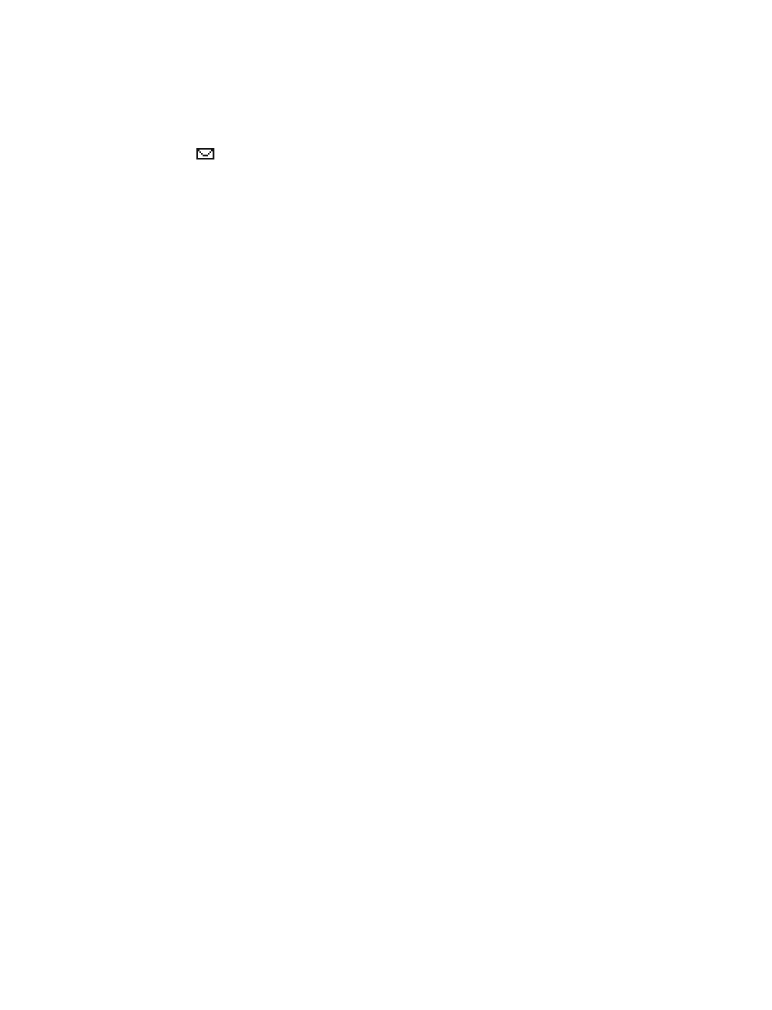
[ 35 ]
Text messages
• Outbox - saves copies of all sent messages or messages waiting to be sent
(in the event the network is temporarily unavailable)
• Archive - used to file read messages and sent messages for long-term storage
A blinking
icon indicates the text message memory is full. Before you can receive, save,
or send any new messages, you must delete older messages from your Inbox, Outbox, or the
Archive folder.
• MESSAGE SETTINGS
Specify several settings that affect the overall way your phone handles text messaging.
Use (Menu 01-1-8) to configure the following:
• Sending options - used to specify normal or urgent priority, request delivery note, or specify
that a callback number be sent automatically.