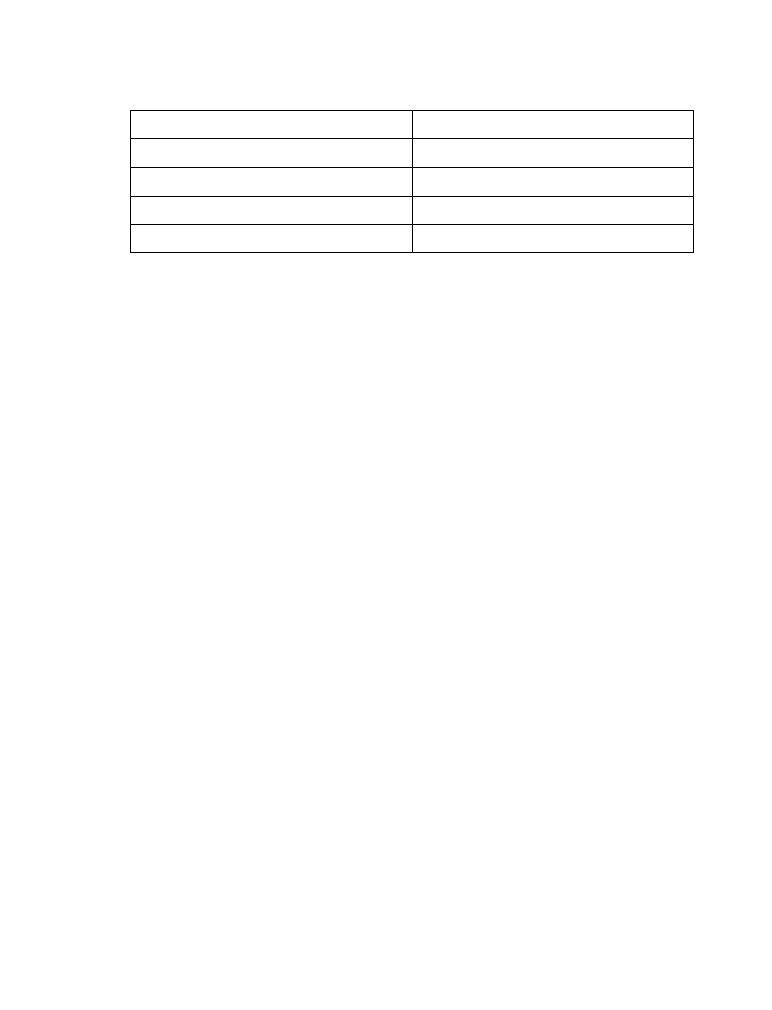
Create and send an e-mail message
Use the same procedure for creating and sending e-mail messages as found in the section,
“Write a text message” on page 29. However, select Add e-mail, then enter the e-mail address
(or press Search and recall an e-mail address stored in your phone book).
Messages to phones in other networks
Most service providers now have the ability to route e-mail messages to your phone (appearing
as text messages). The following are just a few examples of how your phone’s e-mail address
may appear:
2135551234@myserviceprovider.com
username@serviceprovider.com
2135551234@mobile.myserviceprovider.com
It can be difficult to send messages to phones outside your service provider’s network using
traditional text messaging. However, it is possible to send a text message as an e-mail to
phones outside your service provider’s network (provided the recipient’s phone is capable of
receiving e-mail text messages).
Follow the instructions, “Write a text message” on page 29 but select Add e-mail. Enter the
e-mail address associated with the recipient’s phone number (or press Search and recall the
e-mail address stored in your phone book).
“Please call”
“I am late. I will be there at”
“I’m at home. Please call”
“See you in”
“I’m at work. Please call”
“See you at”
“I’m in a meeting, call me later at”
“Sorry, I can’t help you on this.”
“Meeting is canceled.”
“I will be arriving at”
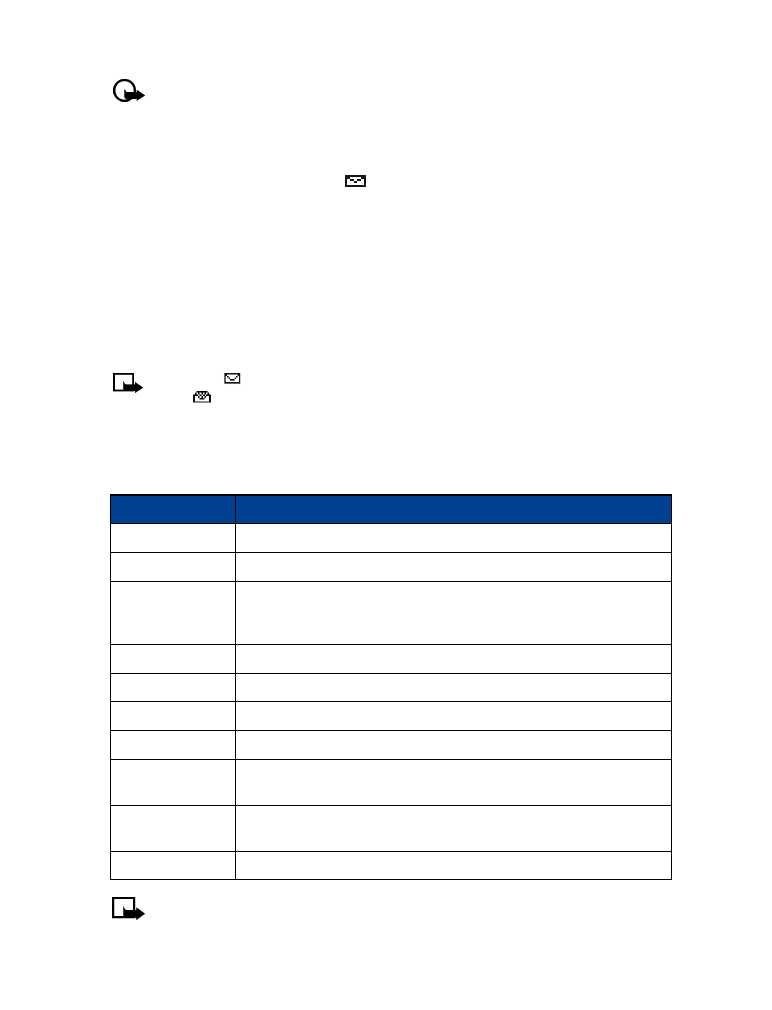
[ 32 ]
Important:
This feature may require subscription to special services. Please check
with your service provider for more information and for the e-mail address assigned
to your phone.
• RECEIVE TEXT MESSAGES
When you receive a text message, the
indicator and the text: (#) Message(s) received
appears on the screen (where # is the number of new messages received).
1
Press Show to read the message or press Exit to view it later.
2
While reading the message, press Options to view the list of message options, then press
Select to choose the desired option.
READ MESSAGES LATER
1